I think this has inspired me to make a youtube video tutorial on how to do this in photoshop. Im not an artist by any means, but I have done about a hundred different forum sigs and channel backgrounds for people, and have found a style I seem to like, which requires only basic use of photoshop, and no artistic talent.
For reference, you can see my channel art (/ohaple), or some of the ones I've done, I will list a couple below (hope this isnt channel promotion, I just figured its neater than posting a bunch of huge images) Some are better than others, but I think they are good enough for your average medium/small channel. It would also help if creators knew how to upload... a few only uploaded in reduced quality.
/mroditsme
/w00dyinhd
/fsd12456 (he wanted a tron theme. I find it hard to read, but he likes it.)
here are some forum sigs I did with the same method
So here are the steps (abbreviated as much as possible). This is not the end-all guide, but will explain how to get results like my stuff above. If you don't like the style of those, then this tutorial isn't for you.
Go to 1001freefonts and look through a bunch of fonts, until you find one that is just perfect for you. Readability is more important than style. Install that font and remember its name.
Go find free photoshop effects presets, And browse around until you find a preset that you like. Install the preset.
Go to brusheezy and wade through lots of brushes till you find some you like. Texture ones like clouds and dirt are particularly useful.
Go to the stickied link on ytt that has the new template and get the template for the new youtube layout.
Open a photoshop file that is the same size as the template. Add the template to its own layer, put it on top, set it to 50% transparency, and lock the layer. (click the eye icon every now and then to see the true colors of what you are designing)
Decide on your color scheme. A color scheme should usually be simple. 1-2 colors, plus greyscale. You could be green and dark grey, with small purple accents in places. Use this great tool to get exact color codes so you can find the exact complimentary colors if you want. colorschemedesigner dot com Enter your primary color and one greyscale "color" into the gradient tool, and
Make a new layer for your main text. Select your font, type the text, then add the preset effect to the layer. Tweak the individual effect parameters to change the color, or other features to really make it your own.
Make a new layer for your secondary text. This is for your slogan, or description. Use the same font, or another simple and clear font (emphasis on clear since it will be smaller) and type your text. Add an effect preset that is complimentary to, but not the same as, your main font. Using neutral blacks, greys, and whites, can be nice here. Tweak your effects.
Make sure that the text layers are positioned such that they fit into the "mobile" section of the template.
Add any social links now. They should fit outside the mobile section of the template, but still in the desktop section of the template. Make sure they are all the same size, and are either the brand's color (light blue for twitter) or a color in your color scheme. Put them each in their own layer for easier editing.
Now we play with brushes and accents. Take a texture style brush, like some dirt texture (make sure it is hd and at least as big as your template) and put it over the entire thing. Move the layer where you want it, it may look best only over the background gradient, but you may also want it over your social links or text. Set the transparency fairly low, and mess with the effects to get what you want.
Find a distinct and contrasting shape. Could be lightning, or a swirl, or even a simple logo. These can be found on brusheezy. Add this into the mix, and have it fit at least somewhat in the mobile section of the template. Apply an effect preset, and tweak it. This is a good time to use a complimentary color.
Do final tweaking to make sure everything fits, is centered where you want, and is readable. Make the template layer invisible, save your file, and put it on youtube.
First off what program do you use?
)
[DOUBLEPOST=1372706774,1372694931][/DOUBLEPOST]TechTac