Lilikoi Juice
I do all my own graphics!
This thread is to assist people in learning about the different comments and message options for Youtube. Not all reply options work the same. It is helpful to understand how each reply option works to know which one you should use in a given situation.
Note: The discussion in regard to apps may only be relative under the utilization of the iPhone/iPod Touch. I plan on updating this thread if others find it necessary. I am not familiar with the Youtube apps on non-Apple devices; keep in mind that your app(s) may work differently.
*For the purpose of this thread the term reply will mean a 'reply comment' and respond/response will mean to create a response in the form of a comment/reply/message.
__________________________________________
1: Identifying three types of comments and a message
So you have received a email notification about a comment. Great! What kind of comment is it? Is it even a comment? Identifying the type of comment that you have received can be an important part of designating your Youtube duties.
There are three types of comments that you can make and receive: comments, reply comments, and channel comments. Then, there are messages which should not to be confused with a comment. OK. Let's take a look at the email first.
A.Comments
Comments (regular comments) are under a video**; these can be made by typing a comment in (1) 'Leave a comment' box on Youtube's full site, (2) 'Add a comment' box on the Youtube app, or (3) 'Respond to this video' box on Youtube mobile.

B.Reply Comments
Reply comments (replies) are under a video**; these can be only be made on Youtube's full site by typing a comment in the box that appears after clicking 'reply' next to the like and dislike option (thumbs) on a video comment.
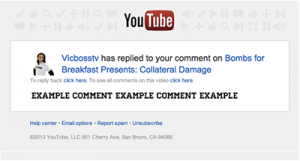
C.Channel Comments
Channel comments are under 'Discussion' on a channel page; these can only be made on Youtube's full site by typing a comment in 'Comment on this channel'.

D.Messages
Messages (PM) are what is sent to your Youtube inbox. (More to be discussed about the inbox later).
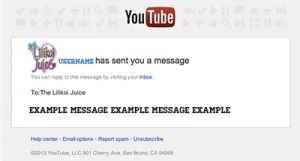
**In most cases, under the video is where comments appear. However, if you are watching a video on the channel's main page the comments will not be visible unless you click on the title of the video to the side.
_________________________________________
2: Email navigation using the links
Perfect! You have identified the type of comment you received, read it and decided to respond. Go ahead and do it, right? NO. Patience my young padawan. We must now learn about the different options that are available.
Understanding the response options can be essential to providing an appropriate response. Different devices provide different ways to respond to your comments. Some devices may even have no ways to respond appropriately to certain comments. We will be using the email.
A.Comments
You can see that this email gives you a few clickable links: username, title of the video, 'To reply to comment click here', and 'To see all comments on this video click here'.
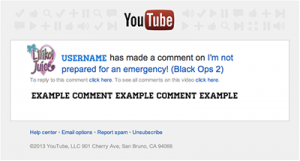
If you click the username it will (1) take you to the user's channel on Youtube's full site if you use a computer, or (2) take you to the user's channel on the Youtube app if you use a mobile device.
If you click the title of the video it will (1) take you to the video page on Youtube's full site if you use a computer, or (2) take you to the video page on the Youtube app if you use a mobile device.
If you click 'To reply to comment click here' it will (*1) take you to the video and open up a box for you to respond in if you use a computer, or (2) take you to the video on your Youtube app if you use a mobile device.
If you click 'To see all comments on the video click here' it will (1) take you to the video comments page for that video if you use a computer, or (2) take you to the full site's video comments page for that video if yon use a mobile device.
B.Reply Comments
You can see that this email gives you a few clickable links: username, title of the video, 'To reply to comment' click here, and 'To see all comments on this video' click here. With a reply comment, the email notification's click navigations work in the same manner as the comments above.
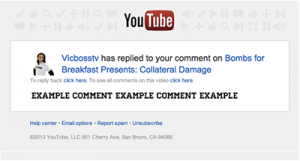
C. Channel Comments
You can see that this email gives you two clickable links: username and 'You can reply to this comment by visiting your comments'.

If you click on the username, it will work in the same manner as the two above.
If you click on 'You can reply to this comment by visiting your comments' it will (1) take you to your main channel page if you use a computer, or (2) take you to your main channel page on Youtube mobile (not the Youtube app) if you use a mobile device.
C.Messages
You can see that this email gives you two clickable links: username and 'You can reply to this message by visiting your inbox'.
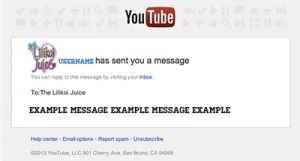
If you click on the username, it will work in the same manner as the three above.
If you click on 'You can reply to this message by visiting your inbox' it will (1) take you to your personal messages if you use a computer, or (2) take you to your inbox personal messages (PM) on Youtube mobile (not the Youtube app).
_______________________________________
3: How each response option works
We are almost there! Now that we know about the links we can learn about how each response option actually works. Like I mentioned in the meginning, not all repsonses work in the same manner. Before we begin, the only way to leave a response as a "reply" is through Youtube's full site! This is an important rule to remember so, remember it now!
A wrong move might make the wrong impression. You know how sensitive and mushy internet people can be. Knowing what the action of each response option leads to will help in the proper correspondence with people who want to communicate with you.
Just because we see the clickable links in the email notification does not mean we have to use these to respond. I will explain a bit more in the section after this but, for now, keep reading!
A.Username
Clicking on the username just takes you to their channel.
If you are on Youtube's full site you can leave them a channel comment response or check out one their videos and leave a response on a video. However, in most situations you are going to want to leave a response to their comment/reply, so clicking on this is not the most sensible action.
B.Title of the video
Clicking on the title of the video will take you to the video that the comment/reply comment was made on.
If you are on a computer, after being taken to the video page this will give you the option to leave two types of responses: a comment or a reply comment. A response in the ‘Leave a comment’ box (yellow) will be seen under the video as a regular response. Think as if you were to click 'reply to thread' on a YTTalk forum thread and respond. Only the video's owner will receive a notification (given they have notifications ON) and the comment will be visible publicly.
A reply comment can be made by entering your response above ‘500 characters remaining’ inside the box (red). This will pop up if you select 'reply' under the comment you wish to specifically leave a response to. It will be seen under the video as a replied response to another comment. Think as if you were to click 'quote' on a YTTalk forum thread and respond. The videos' owner and the person who left the comment you are responding to will receive a notification (given they have notifications ON) and the comment will be visible publicly.
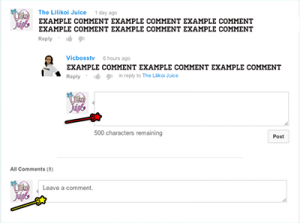
If you use a mobile device this will give you only one option to respond—a regular comment and it will be visible publicly. The Youtube app does not have a 'reply' option that you see on Youtube's full site. If you wish to make a reply comment, you have to access Youtube's full site on a computer or through the browser on the mobile device.
C.'To reply to comment click here'
Clicking on this next option will bring you to the video page.
If you use a computer, it will bring you to the video page and conveniently open up a box where you can leave a response as a reply comment (red).

As with what I mentioned earlier, the video owner and the person who left the comment you are responding to will receive a notification (given they have notifications ON) and the comment will be visible publicly.
If you use a mobile device, the same thing as clicking on the title of the video occurs. In other words you may only respond with a regular comment. The comment will be visible publicly.
D.'To see all comments on this video click here'.
Clicking on this will bring you to a page showing all the comments on that particular video.
If you use a computer, it will bring you to the video’s comment page where all the comments on the video can be seen giving you an option to leave a regular comment in the ‘leave a comment’ box. Because you are leaving a regular comment, only the video’s owner will receive an email notification (given they have notifications ON) and the comment will be visible publicly.
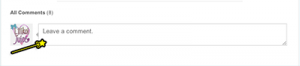
Interestingly enough, if you use a mobile device it will bring you to the video’s comment page on Youtube’s full site, via the mobile browser. From this page, you have the option to leave a regular comment in the ‘leave a comment’ box. Again, because you are leaving a regular comment, only the video’s owner will receive an email notification. Don’t forget that the comment will be visible publicly.
E.'You can reply to this comment by visiting your comments'
Clicking on this will take you to your main channel page. A channel comment notification message is received when another user leaves a comment on your channel page itself. The comment can be seen, only by going to Youtube’s full site and clicking on the ‘Discussion’ tab on your main channel page.
If you use a computer, it will bring you to your main channel page on Youtube’s full site. If you wish to respond to this channel comment, you must utilize other methods of response because you cannot reply to a channel comment. I have two options: making a channel comment yourself and hope that the user comes back and sees that you have responded, or sending the user a message (PM).
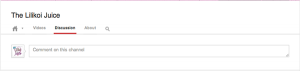
If you use a mobile device, it will bring you to your main channel page on Youtube mobile (not Youtube app). You cannot respond to a channel comment using your mobile device unless you have a previous comment, reply, or message that you received from the same user. If so, you can go to your inbox on Youtube mobile, select said previous correspondence, and hit reply to send a message (PM) to the user. A message (PM) will be visible only to the addressee.
F.'You can reply to this message by visiting your inbox'.
Clicking on this will take you to an option to respond to the message.
If you use a computer, it will take you to the personal message tab under your inbox. You can respond to the message by clicking ‘reply’. The response will be sent as a message (PM). A message is sent only to the addressee and will not be public.
If you use a mobile device, it will take you to the inbox on Youtube mobile. You can respond to the message by clicking ‘reply’. The message will be sent as a message (PM).
_______________________________________
4: Youtube Mobile’s inbox reply on mobile devices
The reason why I made this thread is because I noticed other people sending me a message (PM) in response to a comment I made on a video.
If you need to respond to someone as soon as possible, but you are on a mobile device, utilizing the inbox’s reply option on Youtube mobile can be very handy. The response will be sent as a message (PM) but you can rest assured that it was sent and the addressee received a notification about your response (assuming they have it turned ON).
Let’s say, however, you want your response to show publicly in the video comments section. If you use Youtube mobile to make a response, your response will not show up publicly because it was sent as a message (PM), and only to the addressee.
If you make a majority of your responses using Youtube mobile’s inbox reply option, it may also impress to other viewers that you are not interactive with the viewers through the comments section. Take caution when using Youtube mobile and check with yourself if creating a comment/reply can be a better option. A regular comment can be made using your mobile device and a reply comment can be made by visiting Youtube’s full site by clicking on ‘reply’ directly under the comment you want to respond to.
____________________________________
5: Being smart with your responses
I hope this taught you a thing or two about responses on Youtube. I am sure this is obvious information to a lot of you out there but there are some people who genuinely do not know the difference or do not realize there is a difference.
Now that you know how each response option operates, I think you will be able to respond to people more strategically. Afterall, you do not want someone who left a very nice comment on your video think that you did not thank them—especially when you did—because you responded by making a regular comment when you should have made a reply comment.
______________________________
6:Questions?
1. How can I reply to a comment?
You can onlyreply to a comment by visiting Youtube’s full site and clicking on ‘reply’ directly under the comment you wish you reply to.
2. Where can I see the channel comment I received?
On your channel’s main page, click on the ‘Discussion’ tab.
3. How do I reply to a channel comment?
You cannot reply to a channel comment. However, you can make another channel comment yourself, in hope that the person will come back and see that you have responded, or send the person who made the comment a message (PM).
4. If I reply to a comment, will the person who commented know that I responded to it?
Assuming you made the reply using the correct method and that the person who made the comment has notifications ON, yes. They can also come back to the video and manually check if anyone made a reply.
5. I made a reply to a comment on my Youtube mobile app by clicking ‘reply’ under the comment I received in my inbox. It’s like making a reply on a computer, right?
NO. Using the reply option on Youtube mobile will send the reply you created in the form of a message (PM). No one but the addressee will see your message. The only way to make a reply to a comment, like you can on Youtube’s full site, is by going to the full site only.
_________________________________________
If you have any questions, concerns or comments in regard to this thread, let me know!
Lily <3
Lilikoi Juice
Note: The discussion in regard to apps may only be relative under the utilization of the iPhone/iPod Touch. I plan on updating this thread if others find it necessary. I am not familiar with the Youtube apps on non-Apple devices; keep in mind that your app(s) may work differently.
*For the purpose of this thread the term reply will mean a 'reply comment' and respond/response will mean to create a response in the form of a comment/reply/message.
__________________________________________
1: Identifying three types of comments and a message
So you have received a email notification about a comment. Great! What kind of comment is it? Is it even a comment? Identifying the type of comment that you have received can be an important part of designating your Youtube duties.
There are three types of comments that you can make and receive: comments, reply comments, and channel comments. Then, there are messages which should not to be confused with a comment. OK. Let's take a look at the email first.
A.Comments
Comments (regular comments) are under a video**; these can be made by typing a comment in (1) 'Leave a comment' box on Youtube's full site, (2) 'Add a comment' box on the Youtube app, or (3) 'Respond to this video' box on Youtube mobile.

B.Reply Comments
Reply comments (replies) are under a video**; these can be only be made on Youtube's full site by typing a comment in the box that appears after clicking 'reply' next to the like and dislike option (thumbs) on a video comment.
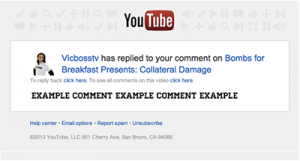
C.Channel Comments
Channel comments are under 'Discussion' on a channel page; these can only be made on Youtube's full site by typing a comment in 'Comment on this channel'.

D.Messages
Messages (PM) are what is sent to your Youtube inbox. (More to be discussed about the inbox later).
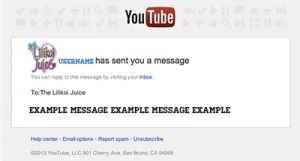
**In most cases, under the video is where comments appear. However, if you are watching a video on the channel's main page the comments will not be visible unless you click on the title of the video to the side.
_________________________________________
2: Email navigation using the links
Perfect! You have identified the type of comment you received, read it and decided to respond. Go ahead and do it, right? NO. Patience my young padawan. We must now learn about the different options that are available.
Understanding the response options can be essential to providing an appropriate response. Different devices provide different ways to respond to your comments. Some devices may even have no ways to respond appropriately to certain comments. We will be using the email.
A.Comments
You can see that this email gives you a few clickable links: username, title of the video, 'To reply to comment click here', and 'To see all comments on this video click here'.
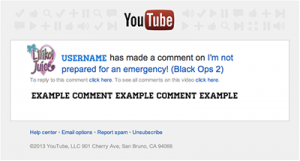
If you click the username it will (1) take you to the user's channel on Youtube's full site if you use a computer, or (2) take you to the user's channel on the Youtube app if you use a mobile device.
If you click the title of the video it will (1) take you to the video page on Youtube's full site if you use a computer, or (2) take you to the video page on the Youtube app if you use a mobile device.
If you click 'To reply to comment click here' it will (*1) take you to the video and open up a box for you to respond in if you use a computer, or (2) take you to the video on your Youtube app if you use a mobile device.
If you click 'To see all comments on the video click here' it will (1) take you to the video comments page for that video if you use a computer, or (2) take you to the full site's video comments page for that video if yon use a mobile device.
B.Reply Comments
You can see that this email gives you a few clickable links: username, title of the video, 'To reply to comment' click here, and 'To see all comments on this video' click here. With a reply comment, the email notification's click navigations work in the same manner as the comments above.
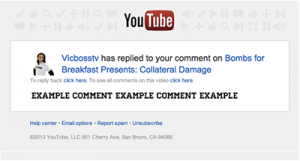
C. Channel Comments
You can see that this email gives you two clickable links: username and 'You can reply to this comment by visiting your comments'.

If you click on the username, it will work in the same manner as the two above.
If you click on 'You can reply to this comment by visiting your comments' it will (1) take you to your main channel page if you use a computer, or (2) take you to your main channel page on Youtube mobile (not the Youtube app) if you use a mobile device.
C.Messages
You can see that this email gives you two clickable links: username and 'You can reply to this message by visiting your inbox'.
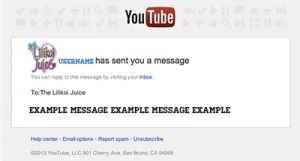
If you click on the username, it will work in the same manner as the three above.
If you click on 'You can reply to this message by visiting your inbox' it will (1) take you to your personal messages if you use a computer, or (2) take you to your inbox personal messages (PM) on Youtube mobile (not the Youtube app).
_______________________________________
3: How each response option works
We are almost there! Now that we know about the links we can learn about how each response option actually works. Like I mentioned in the meginning, not all repsonses work in the same manner. Before we begin, the only way to leave a response as a "reply" is through Youtube's full site! This is an important rule to remember so, remember it now!
A wrong move might make the wrong impression. You know how sensitive and mushy internet people can be. Knowing what the action of each response option leads to will help in the proper correspondence with people who want to communicate with you.
Just because we see the clickable links in the email notification does not mean we have to use these to respond. I will explain a bit more in the section after this but, for now, keep reading!
A.Username
Clicking on the username just takes you to their channel.
If you are on Youtube's full site you can leave them a channel comment response or check out one their videos and leave a response on a video. However, in most situations you are going to want to leave a response to their comment/reply, so clicking on this is not the most sensible action.
B.Title of the video
Clicking on the title of the video will take you to the video that the comment/reply comment was made on.
If you are on a computer, after being taken to the video page this will give you the option to leave two types of responses: a comment or a reply comment. A response in the ‘Leave a comment’ box (yellow) will be seen under the video as a regular response. Think as if you were to click 'reply to thread' on a YTTalk forum thread and respond. Only the video's owner will receive a notification (given they have notifications ON) and the comment will be visible publicly.
A reply comment can be made by entering your response above ‘500 characters remaining’ inside the box (red). This will pop up if you select 'reply' under the comment you wish to specifically leave a response to. It will be seen under the video as a replied response to another comment. Think as if you were to click 'quote' on a YTTalk forum thread and respond. The videos' owner and the person who left the comment you are responding to will receive a notification (given they have notifications ON) and the comment will be visible publicly.
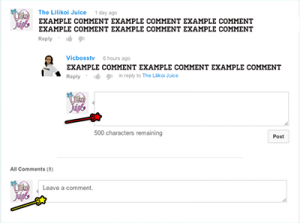
If you use a mobile device this will give you only one option to respond—a regular comment and it will be visible publicly. The Youtube app does not have a 'reply' option that you see on Youtube's full site. If you wish to make a reply comment, you have to access Youtube's full site on a computer or through the browser on the mobile device.
C.'To reply to comment click here'
Clicking on this next option will bring you to the video page.
If you use a computer, it will bring you to the video page and conveniently open up a box where you can leave a response as a reply comment (red).

As with what I mentioned earlier, the video owner and the person who left the comment you are responding to will receive a notification (given they have notifications ON) and the comment will be visible publicly.
If you use a mobile device, the same thing as clicking on the title of the video occurs. In other words you may only respond with a regular comment. The comment will be visible publicly.
D.'To see all comments on this video click here'.
Clicking on this will bring you to a page showing all the comments on that particular video.
If you use a computer, it will bring you to the video’s comment page where all the comments on the video can be seen giving you an option to leave a regular comment in the ‘leave a comment’ box. Because you are leaving a regular comment, only the video’s owner will receive an email notification (given they have notifications ON) and the comment will be visible publicly.
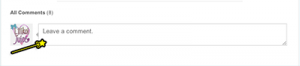
Interestingly enough, if you use a mobile device it will bring you to the video’s comment page on Youtube’s full site, via the mobile browser. From this page, you have the option to leave a regular comment in the ‘leave a comment’ box. Again, because you are leaving a regular comment, only the video’s owner will receive an email notification. Don’t forget that the comment will be visible publicly.
E.'You can reply to this comment by visiting your comments'
Clicking on this will take you to your main channel page. A channel comment notification message is received when another user leaves a comment on your channel page itself. The comment can be seen, only by going to Youtube’s full site and clicking on the ‘Discussion’ tab on your main channel page.
If you use a computer, it will bring you to your main channel page on Youtube’s full site. If you wish to respond to this channel comment, you must utilize other methods of response because you cannot reply to a channel comment. I have two options: making a channel comment yourself and hope that the user comes back and sees that you have responded, or sending the user a message (PM).
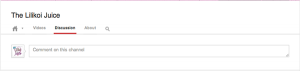
If you use a mobile device, it will bring you to your main channel page on Youtube mobile (not Youtube app). You cannot respond to a channel comment using your mobile device unless you have a previous comment, reply, or message that you received from the same user. If so, you can go to your inbox on Youtube mobile, select said previous correspondence, and hit reply to send a message (PM) to the user. A message (PM) will be visible only to the addressee.
F.'You can reply to this message by visiting your inbox'.
Clicking on this will take you to an option to respond to the message.
If you use a computer, it will take you to the personal message tab under your inbox. You can respond to the message by clicking ‘reply’. The response will be sent as a message (PM). A message is sent only to the addressee and will not be public.
If you use a mobile device, it will take you to the inbox on Youtube mobile. You can respond to the message by clicking ‘reply’. The message will be sent as a message (PM).
_______________________________________
4: Youtube Mobile’s inbox reply on mobile devices
The reason why I made this thread is because I noticed other people sending me a message (PM) in response to a comment I made on a video.
If you need to respond to someone as soon as possible, but you are on a mobile device, utilizing the inbox’s reply option on Youtube mobile can be very handy. The response will be sent as a message (PM) but you can rest assured that it was sent and the addressee received a notification about your response (assuming they have it turned ON).
Let’s say, however, you want your response to show publicly in the video comments section. If you use Youtube mobile to make a response, your response will not show up publicly because it was sent as a message (PM), and only to the addressee.
If you make a majority of your responses using Youtube mobile’s inbox reply option, it may also impress to other viewers that you are not interactive with the viewers through the comments section. Take caution when using Youtube mobile and check with yourself if creating a comment/reply can be a better option. A regular comment can be made using your mobile device and a reply comment can be made by visiting Youtube’s full site by clicking on ‘reply’ directly under the comment you want to respond to.
____________________________________
5: Being smart with your responses
I hope this taught you a thing or two about responses on Youtube. I am sure this is obvious information to a lot of you out there but there are some people who genuinely do not know the difference or do not realize there is a difference.
Now that you know how each response option operates, I think you will be able to respond to people more strategically. Afterall, you do not want someone who left a very nice comment on your video think that you did not thank them—especially when you did—because you responded by making a regular comment when you should have made a reply comment.
______________________________
6:Questions?
1. How can I reply to a comment?
You can onlyreply to a comment by visiting Youtube’s full site and clicking on ‘reply’ directly under the comment you wish you reply to.
2. Where can I see the channel comment I received?
On your channel’s main page, click on the ‘Discussion’ tab.
3. How do I reply to a channel comment?
You cannot reply to a channel comment. However, you can make another channel comment yourself, in hope that the person will come back and see that you have responded, or send the person who made the comment a message (PM).
4. If I reply to a comment, will the person who commented know that I responded to it?
Assuming you made the reply using the correct method and that the person who made the comment has notifications ON, yes. They can also come back to the video and manually check if anyone made a reply.
5. I made a reply to a comment on my Youtube mobile app by clicking ‘reply’ under the comment I received in my inbox. It’s like making a reply on a computer, right?
NO. Using the reply option on Youtube mobile will send the reply you created in the form of a message (PM). No one but the addressee will see your message. The only way to make a reply to a comment, like you can on Youtube’s full site, is by going to the full site only.
_________________________________________
If you have any questions, concerns or comments in regard to this thread, let me know!
Lily <3
Lilikoi Juice








