WolfWraith
I Love YTtalk
I need help reshaping multiple clips and fitting them into each shape in this frame:
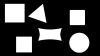
This is my timeline with the process I'm currently trying to use:

As you can see I'm doing it the typical way you'd expect to do a mask or use a track matte.
Problem is I'm finding it to be a very long process to actually make the shapes and have everything done.
This is what I get as soon as I apply the mask:
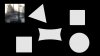
This is what happens when I try to resize the video normally:
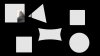
Now Originally I had this as my main mask:
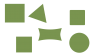
Problem with that is it cuts out parts of the whole video. When I try to resize the video it resizes the mask as well. So what I'm forced to do is create a seperate mask for each shape, then before I can apply that mask, I need to make the mask the same resolution or basically fill as much of the 1280x720 dimensions as possible, when I create the shape in it's full size, I still have to to manually position the shape over the part of the video I want each time before I can apply the track matte, THEN I apply the mask to the video and then I can resize it. But I have to do this for each video. Before you ask "why not just leave the frame infront of all the videos resized" well with a mask I can contain the video AND I'm planning on adding more shapes with a much thinner lined frame and some videos may overlap into the other shapes.
Is there an easier method for me to have all the shapes as 1 mask and then just fit each video I want into each shape without having to create a new mask every time?
Also this is what I'm trying to achieve but for about 15 other shapes:
 [DOUBLEPOST=1413541035,1413540791][/DOUBLEPOST]Further, this is what happens when I try to apply the mask with all the shapes on it (note frame track is hidden & background is hidden):
[DOUBLEPOST=1413541035,1413540791][/DOUBLEPOST]Further, this is what happens when I try to apply the mask with all the shapes on it (note frame track is hidden & background is hidden):

Then this is what happens when I try to resize the video clip with the full shapes mask applied:
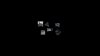
As you can see it reshapes not just the video but the whole mask too.
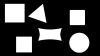
This is my timeline with the process I'm currently trying to use:

As you can see I'm doing it the typical way you'd expect to do a mask or use a track matte.
Problem is I'm finding it to be a very long process to actually make the shapes and have everything done.
This is what I get as soon as I apply the mask:
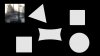
This is what happens when I try to resize the video normally:
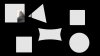
Now Originally I had this as my main mask:
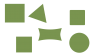
Problem with that is it cuts out parts of the whole video. When I try to resize the video it resizes the mask as well. So what I'm forced to do is create a seperate mask for each shape, then before I can apply that mask, I need to make the mask the same resolution or basically fill as much of the 1280x720 dimensions as possible, when I create the shape in it's full size, I still have to to manually position the shape over the part of the video I want each time before I can apply the track matte, THEN I apply the mask to the video and then I can resize it. But I have to do this for each video. Before you ask "why not just leave the frame infront of all the videos resized" well with a mask I can contain the video AND I'm planning on adding more shapes with a much thinner lined frame and some videos may overlap into the other shapes.
Is there an easier method for me to have all the shapes as 1 mask and then just fit each video I want into each shape without having to create a new mask every time?
Also this is what I'm trying to achieve but for about 15 other shapes:
 [DOUBLEPOST=1413541035,1413540791][/DOUBLEPOST]Further, this is what happens when I try to apply the mask with all the shapes on it (note frame track is hidden & background is hidden):
[DOUBLEPOST=1413541035,1413540791][/DOUBLEPOST]Further, this is what happens when I try to apply the mask with all the shapes on it (note frame track is hidden & background is hidden):
Then this is what happens when I try to resize the video clip with the full shapes mask applied:
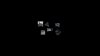
As you can see it reshapes not just the video but the whole mask too.
Last edited:

