Joshua Severi
I've Got It
If you use audacity and have background noise, follow these simple steps to remove it and improve the quality of your commentaries.
1) Record some audio:

2) Highlight an area where you are not talking:

3) Go to "Effect" and then "Noise Removal"
4) You will get a window like this:
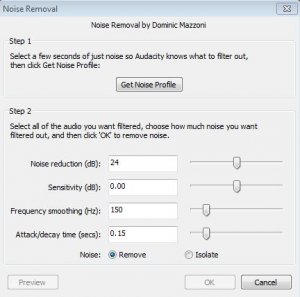
5) Click on "Get Noise Profile"
6) Next hit "Ctrl + A" to select the whole commentary. Make sure it is all selected as shown here:

7) Hit "Ctrl + R" to repeat the noise removal process. A little progress bar will show up on your screen and count down how long it will take. Time varies on length of commentary.
8) Make sure your noise has been removed by checking parts where you aren't talking. They should go from looking like this:
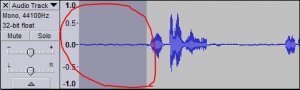
to looking like this:
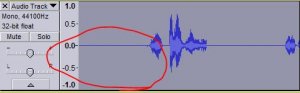
And you're done. Now just export your commentary and edit in your video editing program of choice! Hope this helps improve the quality of your voice commentaries!
1) Record some audio:

2) Highlight an area where you are not talking:

3) Go to "Effect" and then "Noise Removal"
4) You will get a window like this:
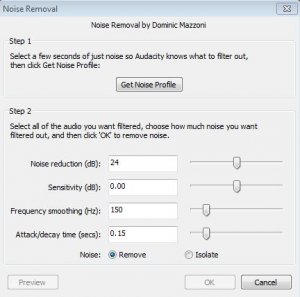
5) Click on "Get Noise Profile"
6) Next hit "Ctrl + A" to select the whole commentary. Make sure it is all selected as shown here:
7) Hit "Ctrl + R" to repeat the noise removal process. A little progress bar will show up on your screen and count down how long it will take. Time varies on length of commentary.
8) Make sure your noise has been removed by checking parts where you aren't talking. They should go from looking like this:
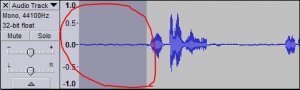
to looking like this:
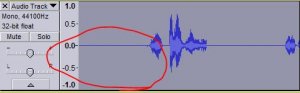
And you're done. Now just export your commentary and edit in your video editing program of choice! Hope this helps improve the quality of your voice commentaries!
