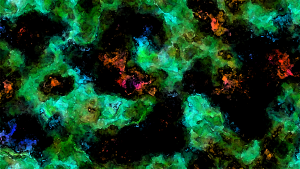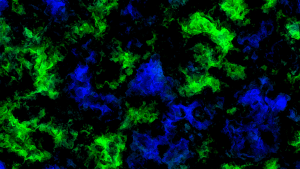Zero
I Love YTtalk
I will be showing you guys how to create abstract art in 5-8 minutes using some very basic functions in Photoshop. Before I begin, I shall post the most useful key-binds you will ever need in Photoshop
Useful keys-binds:
CTRL + F = Repeat function (Useful for repeating the filters)
CTRL + U = Hue Color Menu
CTRL + I = Invert Colors
CTRL + L = Light/Darkness Slider (Makes the colors fade or glow)
Here's the steps to create Beautiful abstract art in 5-8 minutes using the key-binds above:
This is all that is needed to make amazing abstract art. This is useful for your YouTube channel avatar as well as the background behind it.
The art attached was done in 2 minutes.
Useful keys-binds:
CTRL + F = Repeat function (Useful for repeating the filters)
CTRL + U = Hue Color Menu
CTRL + I = Invert Colors
CTRL + L = Light/Darkness Slider (Makes the colors fade or glow)
Here's the steps to create Beautiful abstract art in 5-8 minutes using the key-binds above:
- Make a new file 1920x1080 in size with 200-250 pixels in resolution
- Make a new layer above the background
- Pick your two colors that you want to use on the left menu
- Fill in the new layer with a solid color that you want using bucket
- Go up top to "Filters" tab and move to render option. Choose Difference Clouds
- Repeat with CTRL + F for about 15 turns. You can choose different colors here to create a wonderful combination in colors
- Use CTRL + I to see the opposite version just in case
- Use CTRL + L to set the brightness to what you like. Use the middle slider to change. Darker side gives more contrast and brings out the detail
- Click on "Filter" then Artistic, select Watercolor
- CTRL + L to adjust the darkness.
- Rinse and repeat. Follow the steps to continue changing it up.
This is all that is needed to make amazing abstract art. This is useful for your YouTube channel avatar as well as the background behind it.
The art attached was done in 2 minutes.