I used to have this problem myself, you can to use track motion, okay so first insert a new video track, I am sure you know how to do that, now you have done that, drag your logo/watermark onto the new track above the video track.
Now come over to the left side and click this button to the left of the logo's video track:
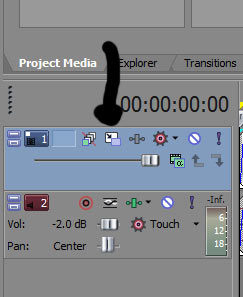
Now adjust the position of the track itself, that will stop the whole boundary stuff where it disappears off an edge that doesnt appear to be there, I loathed this issue so much!
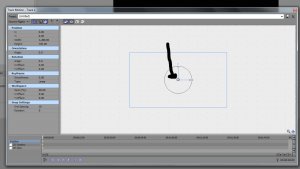
Click the middle small circle to move it around to where you want it, also to lower its opacity use the slider you see in the first image I posted

Make sure not to use anything else on this new track above the video track as the same track motion will be applied to whatevers on this track.
Hope that sorts this out for you.