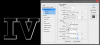- Joined
- Aug 28, 2013
- Messages
- 5,678
- Reaction score
- 1,971
- Location
- Australia
- Website
- www.youtube.com
- Channel Type
- Gamer
Solved: After 2hrs of trying to fiddle around I found the setting to get the effect I wanted was under the 'gloss contour' setting.
I'm trying to apply a hard chisel/bevel like effect surrounding text like you see here: http://img2.wikia.nocookie.net/__cb20140108002046/voiceacting/images/a/ac/Gta4.png
primarily looking at the "IV" but the problem is Photoshop only allows me to apply the bevel at 1 specific angle at a time while I need it to surround the text. Anyone have any ideas or know how I can replicate this exact effect?
I'm trying to apply a hard chisel/bevel like effect surrounding text like you see here: http://img2.wikia.nocookie.net/__cb20140108002046/voiceacting/images/a/ac/Gta4.png
primarily looking at the "IV" but the problem is Photoshop only allows me to apply the bevel at 1 specific angle at a time while I need it to surround the text. Anyone have any ideas or know how I can replicate this exact effect?
Last edited: