- Joined
- Feb 14, 2013
- Messages
- 6,048
- Reaction score
- 4,292
- Age
- 26
- Location
- Tipperary, Ireland.
- Channel Type
- Gamer, Commentator
This is going to be an official thread for my Photoshop designs and effects tutorials, this thread will be edited overtime with more tutorials.
Comic/Sunburst Background Tutorial:
How to make cool Cartoon text.
How to do Metallic Text:
Comic/Sunburst Background Tutorial:
First start with a dark/not too bright solid background like this:
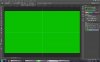
Next make a gradient with one side fully transparent with color black and the other side Opacity 60% and once again black, then create a layer and apply it vertically, you can use Guidelines from rulers by enabling rulers (CTRL+R) and pulling one from the vertical ruler. It should now look like this:
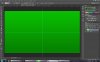
You can merge these 2 layers if you want to to keep it organised.
Then get a set of Sunburst brushes (Mine are from PSDDude: http://www.psd-dude.com/tutorials/resources/rays-of-light-brushes-for-photoshop.aspx ) and pick one that you like, make sure it's set to at least 2000 px. Make sure your Primary color is white and set it to "Overlay" and mess around with the opacity. I sometimes like to apply a Shadow and a bevel & Emboss, that's up to you.
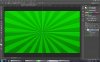
Now create a new layer and Fill it white like this:
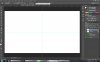
Also for the next part make sure your Primary color is White and your secondary is Black.
Next go to Filters > Filter Gallery > Sketch and select the "Halftone Pattern", use Contrast of 50, if you want it to be a bit blurry reduce it, Size setting 2 gives a more dot like look so I suggest you use that.
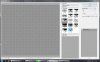
Now click Ok, and set the layer to "Overlay", now it should look like this!

Here's an example of a thumbnail I made for @Pancake

Also: If there's any quires about the PhotoshopPortable I do own PSCC but I use that for traveling from PC to PC.
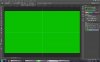
Next make a gradient with one side fully transparent with color black and the other side Opacity 60% and once again black, then create a layer and apply it vertically, you can use Guidelines from rulers by enabling rulers (CTRL+R) and pulling one from the vertical ruler. It should now look like this:
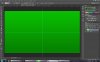
You can merge these 2 layers if you want to to keep it organised.
Then get a set of Sunburst brushes (Mine are from PSDDude: http://www.psd-dude.com/tutorials/resources/rays-of-light-brushes-for-photoshop.aspx ) and pick one that you like, make sure it's set to at least 2000 px. Make sure your Primary color is white and set it to "Overlay" and mess around with the opacity. I sometimes like to apply a Shadow and a bevel & Emboss, that's up to you.
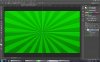
Now create a new layer and Fill it white like this:
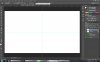
Also for the next part make sure your Primary color is White and your secondary is Black.
Next go to Filters > Filter Gallery > Sketch and select the "Halftone Pattern", use Contrast of 50, if you want it to be a bit blurry reduce it, Size setting 2 gives a more dot like look so I suggest you use that.
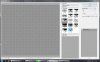
Now click Ok, and set the layer to "Overlay", now it should look like this!


Here's an example of a thumbnail I made for @Pancake

Also: If there's any quires about the PhotoshopPortable I do own PSCC but I use that for traveling from PC to PC.
How to make cool Cartoon text.
Ok so this is going to be about making some pretty neat looking cartoon/comic text.
First, we shall start with our thumbnail or file with some stuff in it or an empty file:
(For thumbnail use 1920x1080 or 1280x720)

Next pic a nice comic styled font, the one I used is this from Fontdinnerdotcom:
http://www.dafont.com/fontdinerdotcom-huggable.font
And type in your desired text, use vivid colors to make it more bright and cartoon like, for each word don't use gradients, keep it solid:
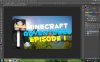
Next add a stroke of around 3-6, and a drop shadow, note my settings, make sure the opacity is set to 100 and the spread is set to 100, make sure the distance is higher than 5 and same for size, mess around with them two to get a desired result based by the font and size of the text.
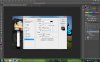
And that's it! To add a proper drop shadow and to avoid messing with the original text layer duplicate it, convert it to a smart object and then apply one, if you change any text like the episode number you will have to delete the duplicated layer and repeat this each time.
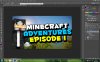
Here's my finished thumbnail after applying some more affects:
PSD Download:
http://www.mediafire.com/download/r9zdahhuth82mck/TUT.rar

Hope this helped!
First, we shall start with our thumbnail or file with some stuff in it or an empty file:
(For thumbnail use 1920x1080 or 1280x720)

Next pic a nice comic styled font, the one I used is this from Fontdinnerdotcom:
http://www.dafont.com/fontdinerdotcom-huggable.font
And type in your desired text, use vivid colors to make it more bright and cartoon like, for each word don't use gradients, keep it solid:
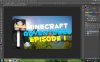
Next add a stroke of around 3-6, and a drop shadow, note my settings, make sure the opacity is set to 100 and the spread is set to 100, make sure the distance is higher than 5 and same for size, mess around with them two to get a desired result based by the font and size of the text.
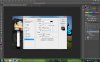
And that's it! To add a proper drop shadow and to avoid messing with the original text layer duplicate it, convert it to a smart object and then apply one, if you change any text like the episode number you will have to delete the duplicated layer and repeat this each time.
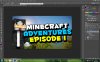
Here's my finished thumbnail after applying some more affects:
PSD Download:
http://www.mediafire.com/download/r9zdahhuth82mck/TUT.rar

Hope this helped!

How to do Metallic Text:
This isn't too hard, and looks amazing in the finished result.
First add some text, a plain font looks best like Bebas:

Next right click on the layer and click "Blending Options", then add a Bevel/Emboss, make the Depth 1000% and the size 0.
Then add a Gradient Overlay, set the Blend Mode to "Overlay" and click on the gradient, add 2 colors at the bottom and start like so and one in the middle, the middle is to be white and the other 2 are to be different forms of grey.
Add a drop shadow too if you want, mess around with it to get a result you're happy with.
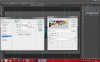
And you're done!

I also like to duplicate the text layer, add the new layer under it, set its opacity to 50 and move it a slight bit to the left and down to get a result like this:

Hope this helped.
First add some text, a plain font looks best like Bebas:

Next right click on the layer and click "Blending Options", then add a Bevel/Emboss, make the Depth 1000% and the size 0.
Then add a Gradient Overlay, set the Blend Mode to "Overlay" and click on the gradient, add 2 colors at the bottom and start like so and one in the middle, the middle is to be white and the other 2 are to be different forms of grey.
Add a drop shadow too if you want, mess around with it to get a result you're happy with.
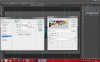
And you're done!

I also like to duplicate the text layer, add the new layer under it, set its opacity to 50 and move it a slight bit to the left and down to get a result like this:

Hope this helped.
Last edited:

