- Joined
- Mar 5, 2013
- Messages
- 3,834
- Reaction score
- 1,503
- Location
- United Kingdom
- Channel Type
- Youtuber
Introduction
This thread is being made in response to ZoomZike's thread 'Which is the best screen recorder.' It seems to be that a lot of people when it comes to Dxtory do not know how to use it properly, in terms of what settings to use, codecs etc. Hopefully this tutorial should give you some insight on what settings you need for Dxtory.
For this tutorial I'm basically going to go through every tab and explain each one and the settings I use for it.
Overlay
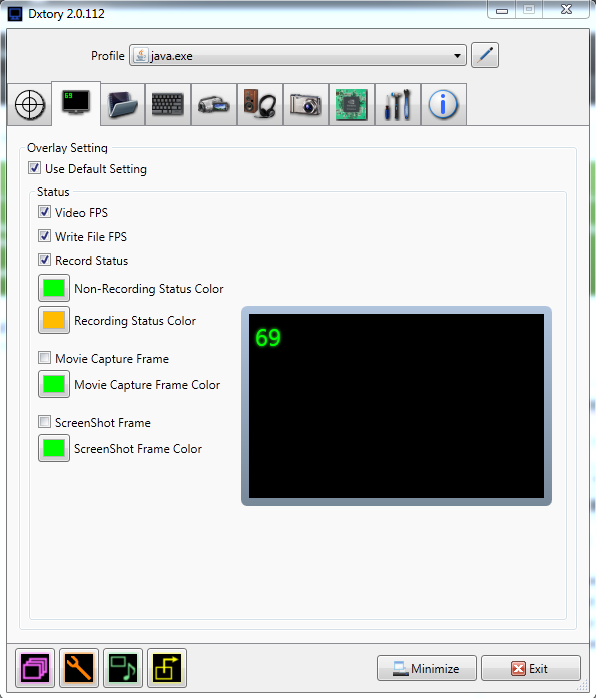
Here, I use default settings, they work nicely. Your free to change them though to any colour you particularly like. I would recommend though having different colours before and after you start recording, so you know if you are recording or not.
Folder settings
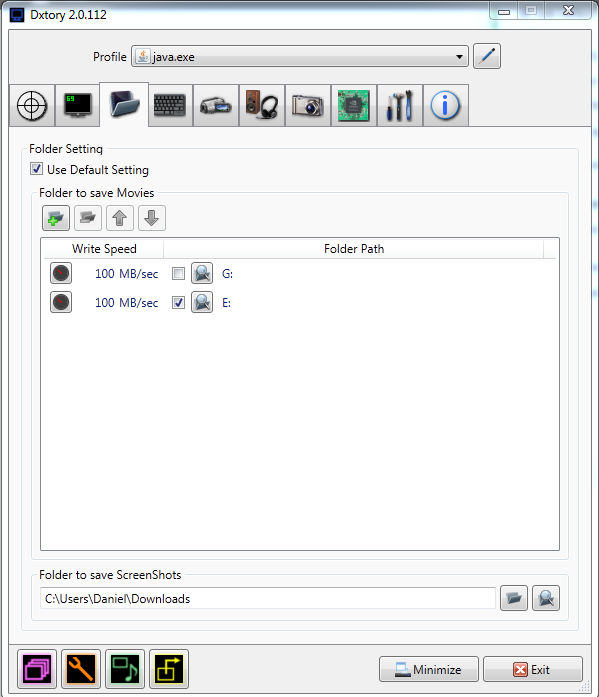
Here is where you choose where to save your footage. I have a partitioned hard drive as well as another external one, which I use to record both lots of game footage on. Recording lag-free all depends a lot on your write speed. The speedometer button if you click it will bring up something which looks like this:
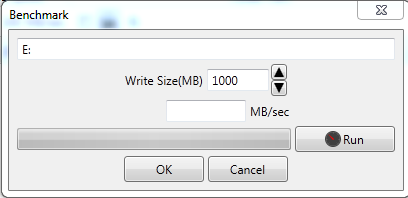
Here you can benchmark your hard drive which will test it on performance and give you an average speed. You can either choose to use the benchmark settings or use your own. Personally I use 100mb, which my hard drive can achieve, and it works nicely. So if you have a faster hard drive than 100mb/sec I would still recommend setting it to that.
Key Bindings
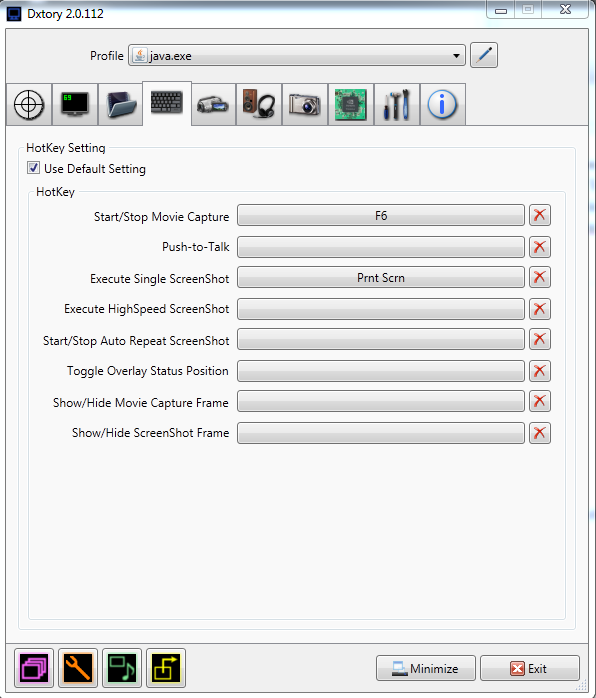
Key Bindings are primarly up to what them to be. However, this is what I use. Sometimes I may have to change for particular games. To change simply click on the bar and then press the key you want to be associated with that feature.
Video Settings - The most important one
This is where you have to make sure you not screw up, so before I begin let me link you to the codec that I use during recording, it is called Lagarith Lossless Codec and is absolutely fantastic for quality and file compression, I'll leave you some screenshots of file sizes at the end.
Lagarith comes with an easy installer available here. Just download and run the installer and you are done. You should restart Dxtory at this time for this codec to be visible.
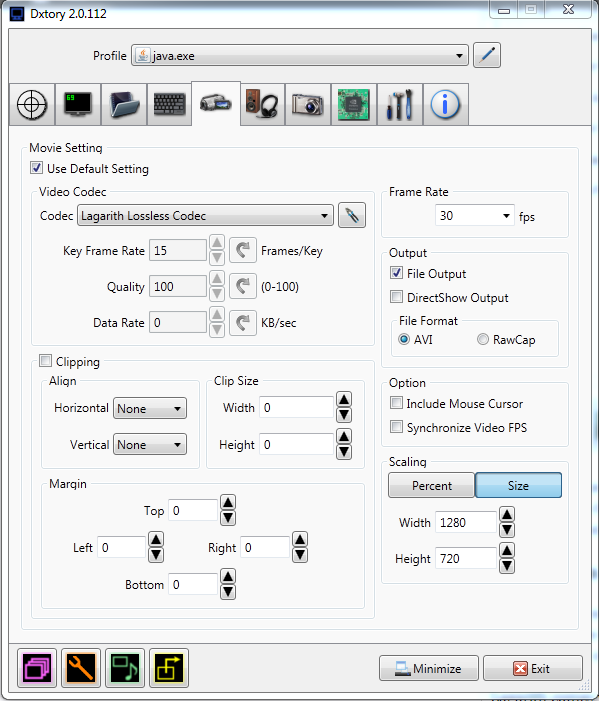
To find the codec, simply click the drop down bar and select it. Then click the little pen tool right of it, to bring up a list of settings for the codec.
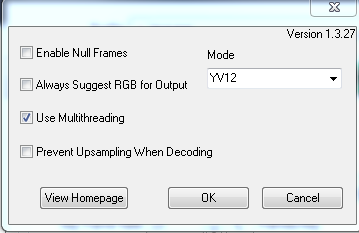
This is the settings I use. At the beginning yours should be set to RGB. Click the drop down box and set it to the lowest one, don't worry, this hardly affects the quality one bit (but it does your file size hehe.) And enable multithreading if you have a quad-core processor. Then just click ok and you should be ok.
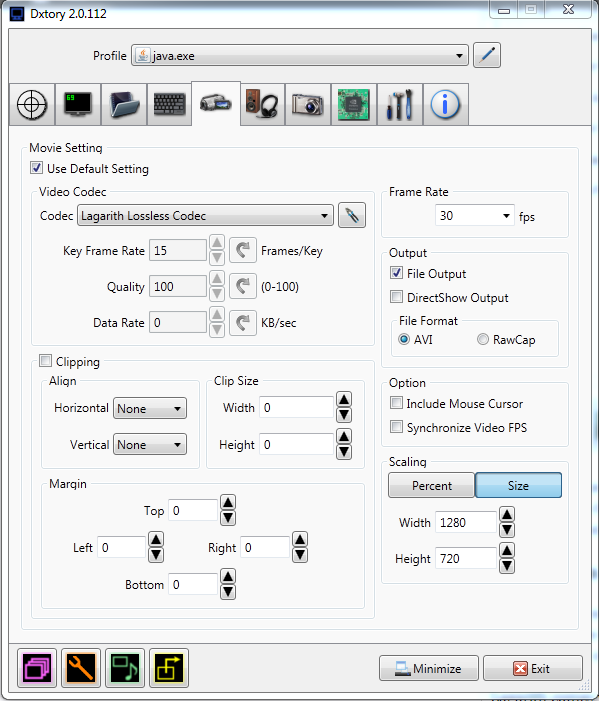
Now for the other settings, I capture my footage at 30fps and I also use the scaling feature to scale the footage down so it captures at 1280x720, you don't have to do that if you don't want to though.
Also, take off the option include mouse cursor if its enabled. Make sure you are recording it as AVI and make sure it is set to File Output.
Audio settings - The second most important thing
For my Audio settings, I record both my voice and game sound. What is useful for this is that it splits them into two separate audio files to edit when in Sony Vegas, the slight downside is that if you are in a skype call with a friend and recording speakers at the same time, it records both game and your friend at once, to fix this you need something such as VAC or dual sound cards. So if you are ever recording, make sure to turn down game volume.
Now on to the actual settings:
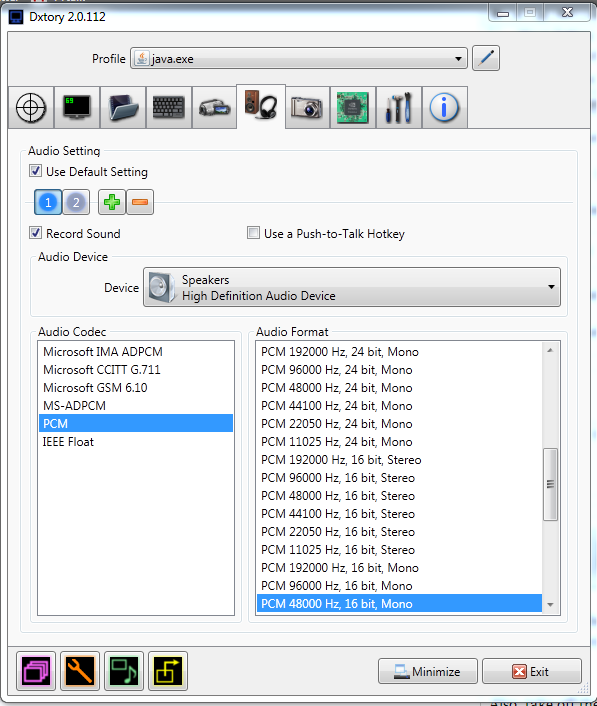
To set up both speakers and microphone you got to make sure you have 2 audio settings, one for microphone and one for speakers, click the + button and add 2 of them. Then click the drop down bar for device and select one for speakers, click the button number 2 and then select one for your microphone. As far as audio settings go I use the ones you can see highlighted in blue for both, and it works out alright.
Screenshots
Feel free to just copy settings if your interested, I believe mine are at default.
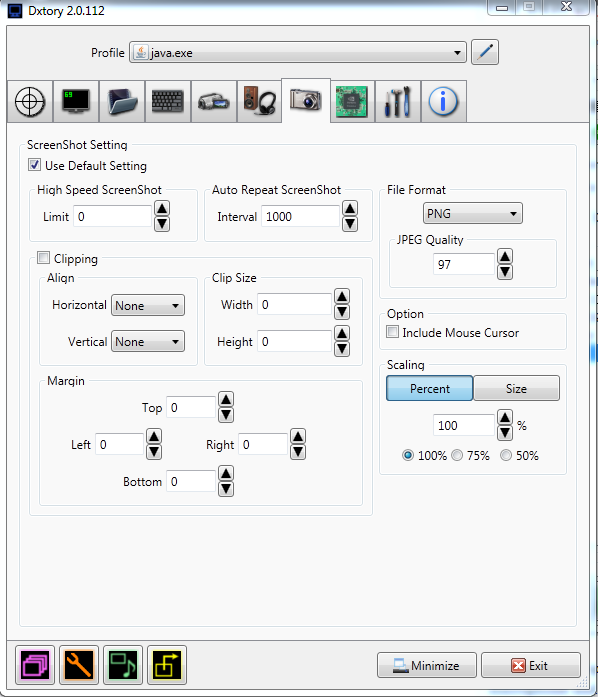
CPU Settings
It is good to know what CPU have here in order to have the right settings. These are the ones I use. The only real thing to take note here is processing threads. I use 4 since I have a quad-core processor, if you have dual-core processor use 2. Unless you have a processor with hyperthreading should be when your going to 6 or 8.
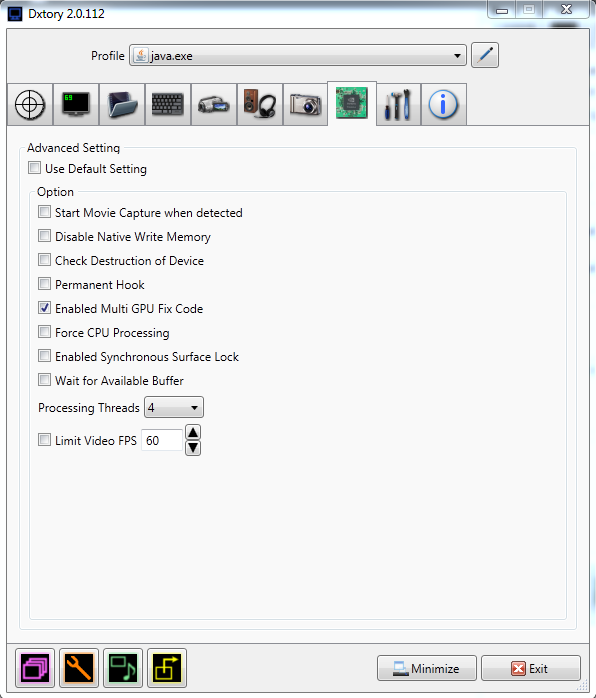
And you are done? - Plus some file sizes
All the other settings are really not needed here, these are the only ones that really need modifying. So this is the end of my Dxtory Settings tutorial.
Now here is what you are probably wanting file size pictures. Here is a before and after:
Before - Standard Dxtory Video Codec

After - Lagarith Lossless Codec

Now note this may be a different game but in terms of length and the fact that I'm recording at the same resolution this just shows that it does make one lot of a difference. Its very useful for people needing that extra bit of space.
If your wondering about quality issues to, it is perfectly fine, there is no issues with quality at all.
Thanks for viewing this guide everyone. I hope that it is useful to you.
If you are having any issues feel free to PM on YTtalk and I will try and get back asap.
This thread is being made in response to ZoomZike's thread 'Which is the best screen recorder.' It seems to be that a lot of people when it comes to Dxtory do not know how to use it properly, in terms of what settings to use, codecs etc. Hopefully this tutorial should give you some insight on what settings you need for Dxtory.

For this tutorial I'm basically going to go through every tab and explain each one and the settings I use for it.
Overlay
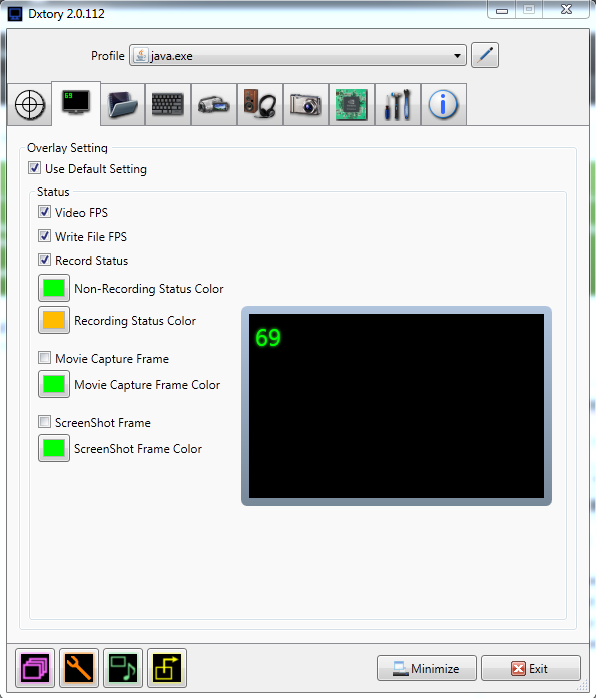
Here, I use default settings, they work nicely. Your free to change them though to any colour you particularly like. I would recommend though having different colours before and after you start recording, so you know if you are recording or not.
Folder settings
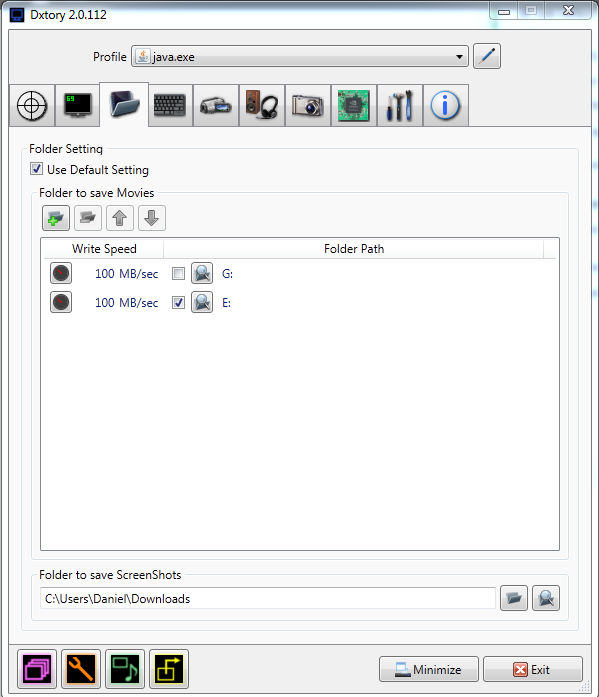
Here is where you choose where to save your footage. I have a partitioned hard drive as well as another external one, which I use to record both lots of game footage on. Recording lag-free all depends a lot on your write speed. The speedometer button if you click it will bring up something which looks like this:
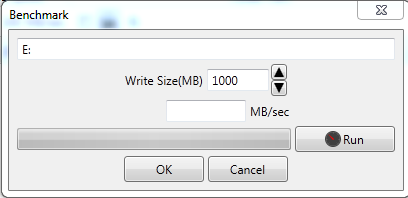
Here you can benchmark your hard drive which will test it on performance and give you an average speed. You can either choose to use the benchmark settings or use your own. Personally I use 100mb, which my hard drive can achieve, and it works nicely. So if you have a faster hard drive than 100mb/sec I would still recommend setting it to that.
Key Bindings
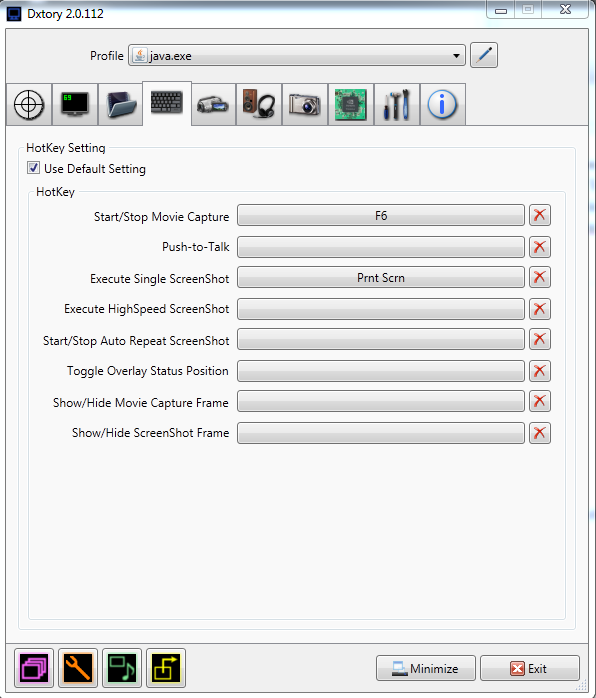
Key Bindings are primarly up to what them to be. However, this is what I use. Sometimes I may have to change for particular games. To change simply click on the bar and then press the key you want to be associated with that feature.
Video Settings - The most important one
This is where you have to make sure you not screw up, so before I begin let me link you to the codec that I use during recording, it is called Lagarith Lossless Codec and is absolutely fantastic for quality and file compression, I'll leave you some screenshots of file sizes at the end.
Lagarith comes with an easy installer available here. Just download and run the installer and you are done. You should restart Dxtory at this time for this codec to be visible.
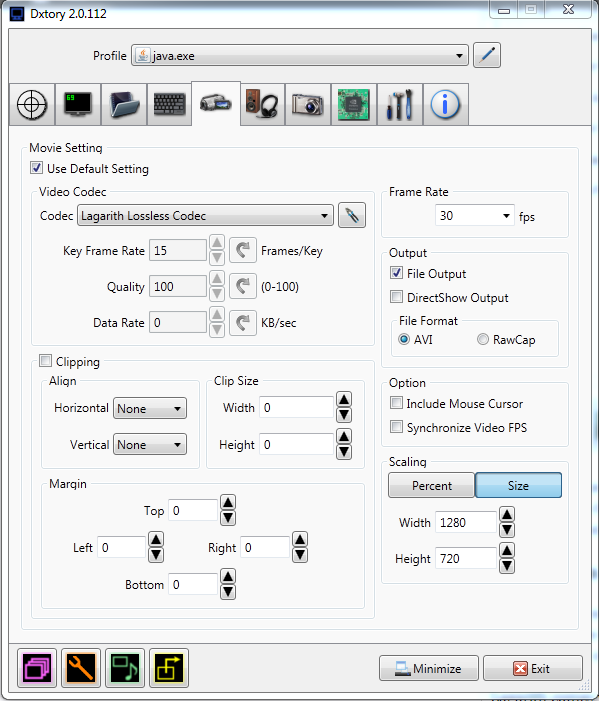
To find the codec, simply click the drop down bar and select it. Then click the little pen tool right of it, to bring up a list of settings for the codec.
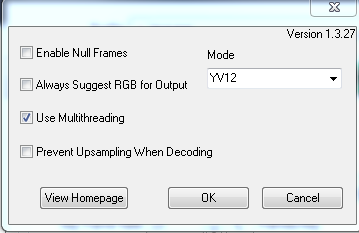
This is the settings I use. At the beginning yours should be set to RGB. Click the drop down box and set it to the lowest one, don't worry, this hardly affects the quality one bit (but it does your file size hehe.) And enable multithreading if you have a quad-core processor. Then just click ok and you should be ok.
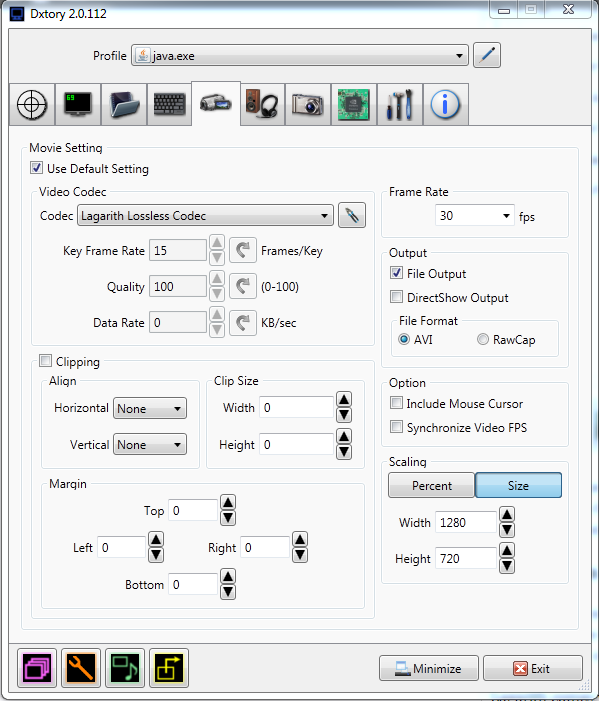
Now for the other settings, I capture my footage at 30fps and I also use the scaling feature to scale the footage down so it captures at 1280x720, you don't have to do that if you don't want to though.
Also, take off the option include mouse cursor if its enabled. Make sure you are recording it as AVI and make sure it is set to File Output.
Audio settings - The second most important thing
For my Audio settings, I record both my voice and game sound. What is useful for this is that it splits them into two separate audio files to edit when in Sony Vegas, the slight downside is that if you are in a skype call with a friend and recording speakers at the same time, it records both game and your friend at once, to fix this you need something such as VAC or dual sound cards. So if you are ever recording, make sure to turn down game volume.
Now on to the actual settings:
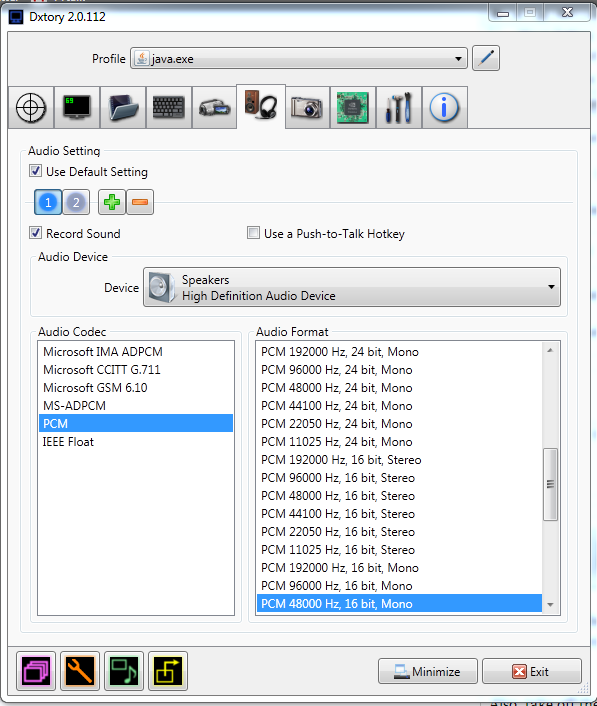
To set up both speakers and microphone you got to make sure you have 2 audio settings, one for microphone and one for speakers, click the + button and add 2 of them. Then click the drop down bar for device and select one for speakers, click the button number 2 and then select one for your microphone. As far as audio settings go I use the ones you can see highlighted in blue for both, and it works out alright.
Screenshots
Feel free to just copy settings if your interested, I believe mine are at default.
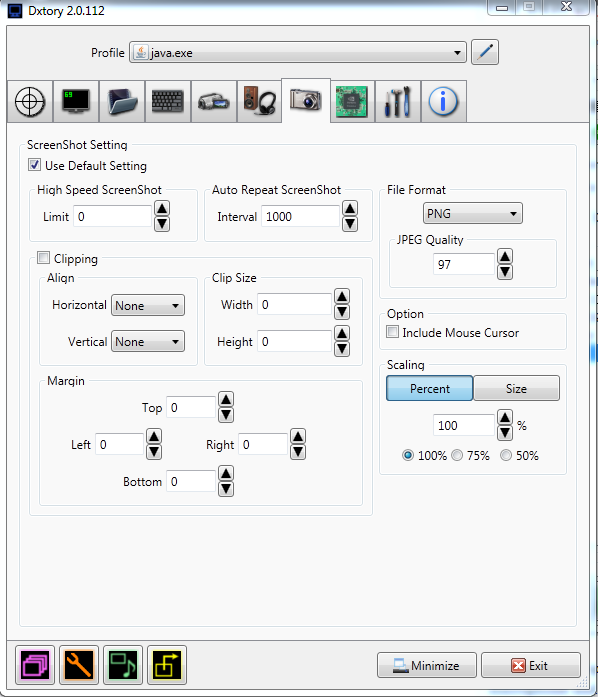
CPU Settings
It is good to know what CPU have here in order to have the right settings. These are the ones I use. The only real thing to take note here is processing threads. I use 4 since I have a quad-core processor, if you have dual-core processor use 2. Unless you have a processor with hyperthreading should be when your going to 6 or 8.
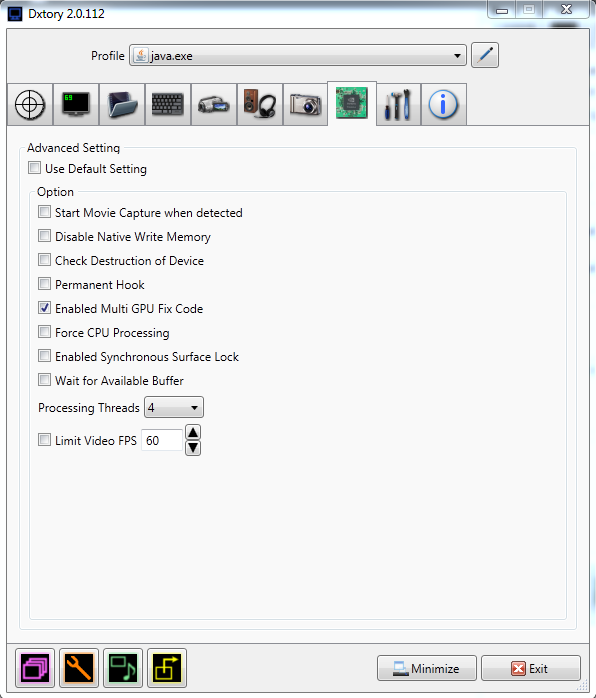
And you are done? - Plus some file sizes
All the other settings are really not needed here, these are the only ones that really need modifying. So this is the end of my Dxtory Settings tutorial.
Now here is what you are probably wanting file size pictures. Here is a before and after:
Before - Standard Dxtory Video Codec

After - Lagarith Lossless Codec

Now note this may be a different game but in terms of length and the fact that I'm recording at the same resolution this just shows that it does make one lot of a difference. Its very useful for people needing that extra bit of space.
If your wondering about quality issues to, it is perfectly fine, there is no issues with quality at all.
Thanks for viewing this guide everyone. I hope that it is useful to you.
If you are having any issues feel free to PM on YTtalk and I will try and get back asap.

